Default login is,
User Name: admin
Password: (i.e. a blank password)
1. Click on "Please Login" (Figure 16-17).
![]()
2. The Login Dialog Box appears (Figure 16-19).

Figure 16-19 - Login Dialog Box
3. Enter your "User Name" assigned by the engineer or technician who configured the system. Note that you can use either your keyboard or the mouse in the Login dialog box.
Tip - if this is a newly installed system, use the default login username: admin.
4. Enter your "Password".
Default login is,
User Name: admin
Password: (i.e. a blank password)
5. Press the Enter key.
6. The MAIN graphic display for your system appears. The default MAIN graphic supplied with Advantech WebAccess/SCADA is shown below (Figure 16-20). Yours will probably look different

Figure 16-20 - default Main graphic display
The MAIN graphic display appears with navigation frame on the left if there are multiple SCADA Nodes or multiple Projects.

Figure 16-21 - default Main graphic - multiple Nodes
Main Graphic is a user built display and yours may look different. The Main Graphic in the Advantech WebAccess/SCADA Live Demo (http://www.advantech.com.cn/eAutomation/WebAccess/index.asp) is shown below.
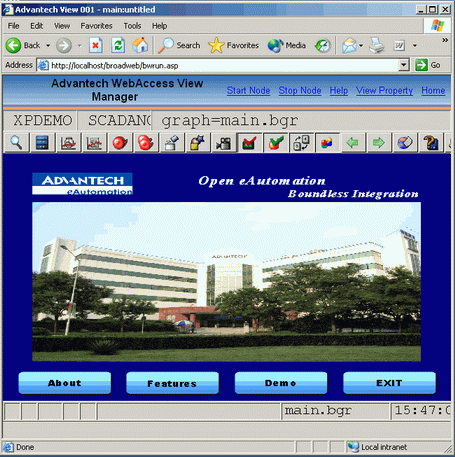
Figure 16-22 - Main Graphic Advantech WebAccess/SCADA Live Demo - Power User Login.
Congratulations! You are connected via the Internet to the first fully web-base HMI and SCADA system.