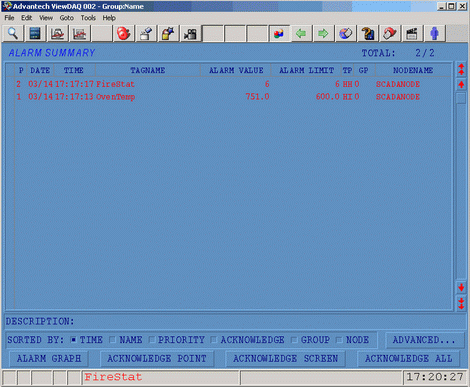******************************************************************************************************************************************************************************************
*Note:
For WinCE edition, the function of transferring alarm log to project node is not supported.
Alarm Summary of Project Node is not supported by WinCE.
For XP Professional and XP Standard edition, the Max. quantity of records can be queried is 5000 records per time, For WinCE edition, it is 1000 records per time.
For XP Professional and XP Standard edition, the Max. quantity of Alarm Groups/SCADA Nodes is 9999, For WinCE edition, it is 99.
********************************************************************************************************************************************************************************************
Alarm Management is built into Advantech WebAccess/SCADA. Alarms provide a notification system to inform operators of process and equipment status.
Advantech WebAccess/SCADA provides a full-feature Alarm handling package developed for use in traditional Distributed Control Systems (DCS). There are no special displays to build. There are no special points to build. The user enables an alarm for a tag by selecting a non-zero alarm priority for the Alarm Type. Advantech WebAccess/SCADA provides High-High, High, Low, Low-Low, Rate-of-Change and Deviation Alarms for Analog Tags. State alarming is provided for Discrete Tags.
Advantech WebAccess/SCADA supplies pre-built alarm summary display, alarm log display, and audible alarm notification to the operator of new alarms.
The alarm summary display and standard toolbars provide an ALARM Acknowledge button that marks the alarm or a page of alarms as ‘acknowledged’ and silence audible alarm horns until a “new” alarm occurs.
Prioritizing alarms, grouping alarms and printing of alarms are also features of the Alarm package. Alarms can be “filtered” at each node by disabling alarm priorities or disabling alarms from user specified node.
Each Tag in the Advantech WebAccess/SCADA system has alarming which can be enabled in its database configuration without creating additional tags or logic. Standard Alarms for each Analog Tag include:
· High-High Alarm
· High Alarm
· Low Alarm
· Low-Low Alarm
· Deviation Alarms
· Rate of Change Alarm
· State Alarms are provides for all Discrete Tags.
Advantech WebAccess/SCADA provides a built in notification system to inform operators of Alarms. Unlike other HMI and SCADA, you do not need to create additional alarm tags, build Alarm displays and alarm logic. However, you can modify all the standard Alarm displays, and copy and paste parts of these display into user built display. Tag Fields and System Tags (%DAQTags) enable Operators, custom scripts, DDE compliant applications and programs to interact with the Alarms in Advantech WebAccess/SCADA (i.e. change alarm limits, temporarily enable or disable an alarm) .
Advantech WebAccess/SCADA Alarm Handling consists of over 20 features:
1. Analog type Alarms for each analog tag: (Hi Hi, High, Low, Lo-Lo, Rate of Change and Deviation)
2. State alarms for all Discrete type Tags ( 0, 1, 2 ... 7)
3. Alarm Summary of Current Alarms
4. Alarm Log of all past Alarms
5. Alarm filtering
6. Alarm Priorities
7. Alarm sorting
8. Alarm Log printing
9. Alarm log recording to database
10. Centralized Alarm Log for all SCADA nodes.
11. Alarm Acknowledgement
12. Alarm limits adjustable in run-time
13. Temporary Alarm Disable
14. Alarm Horn
15. Alarm status in Status bar of all displays
16. Latest Alarm's Tagname displayed in Status bar of all displays
17. Alarm Graphic for each tag to quickly find the appropriate display.
18. Email notification of Alarms
19. Schedule Alarm email recipients by shift, day or week, calendar
20. Text-to-Speech Alarm Annunciator.
21. Media file (.wav, .mid, .mp3) Alarm Annunciator.
Open the Alarm Summary with the ![]() toolbar icon. The Alarm Summary is the main display for identifying and responding to alarms. Most Users & Operators will probably go to this display first when responding to Alarm conditions.
toolbar icon. The Alarm Summary is the main display for identifying and responding to alarms. Most Users & Operators will probably go to this display first when responding to Alarm conditions.